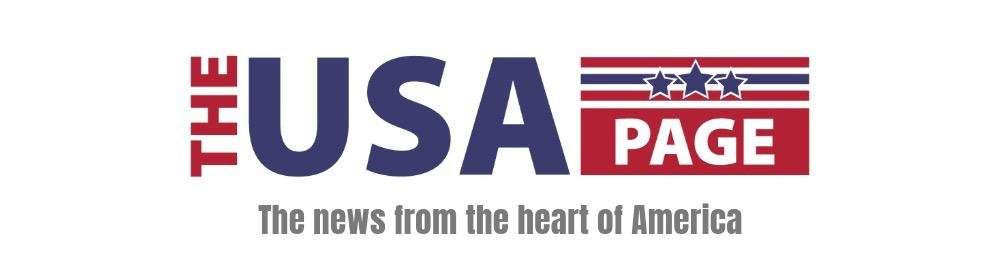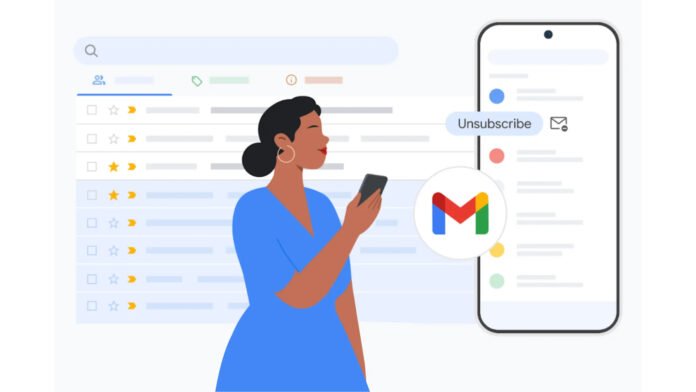If your inbox is constantly slammed with subscription emails, you’re not alone. Gmail now includes a helpful tool to make managing those subscriptions easier—and to help you take back control of your inbox.
This covers all kinds of subscriptions, too: shopping deals, newsletters, promotions from retailers, and updates from the apps and services you use. If it’s a regular message you’ve opted into, it’s covered.
It’s not the only trick you’ve got in Gmail to manage email subscriptions, either—subscriptions that may be taking up more of your inbox (and your time) than you realize. Here’s how to regain control of your chaotic inbox.
Use the dedicated manage subscriptions feature

How you access the Manage Subscriptions feature depends on the device you’re using:
- On the web:
Click More on the left-hand menu (under Inbox and Sent), then choose Manage subscriptions. If you don’t see the menu, click the three horizontal lines (top left). - On mobile (Android/iOS):
Tap the three horizontal lines (top left), then select Manage subscriptions.
Once there, you’ll see a list of recurring senders, sorted by frequency. You can view how many emails each sender has sent recently, preview individual messages, and—most importantly—unsubscribe.
If you’ve had enough from a particular sender, click on the Unsubscribe link or tap the unsubscribe button (which looks like a little envelope with a minus symbol) on the right. You’ll be asked to confirm your choice, so click or tap Unsubscribe if you’re sure.
Note: It might take a few days for the action to be registered.
You’ll also find an Unsubscribe option at the top of many emails themselves—this option has been around in Gmail for a while and works similarly. Clicking the button prompts a confirmation dialog before you’re officially removed from the list. Beware that some senders also annoyingly require that you visit their site to unsubscribe.
Other ways to manage subscriptions in Gmail

Beyond the new tool, Gmail gives you a lot of control over how messages from recurring senders are handled, especially in the web version.
If you suspect you’re getting too many emails from a particular sender, open one of their emails, click the three dots (top right), then select Filter messages like this. You’ll see a list of recent emails from that sender and can build a filter based on different criteria. You can either start building a filter using the options at the top, or click off the filter dialog and browse through the emails.
If you do decide to build a filter, it’ll be applied to any future messages from this sender.
When you click Create filter, you can choose to:
- Archive messages
- Mark as read
- Delete
- Apply labels like “newsletter” or “promo”
You can manage your filters at any time by clicking the gear icon (top right), then choosing See all settings and opening up the Filters and blocked addresses tab. Click Edit next to any filter to make changes to it, or Delete to remove it.
One other tip: Search through Gmail for “unsubscribe” using the search box at the top of the interface. This should lead to you most of your subscriptions, and if you click through to the individual emails, you should find the unsubscribe buttons. If the manage subscriptions feature isn’t working for whatever reason, you can use these unsubscribe links instead.
If the Manage Subscriptions page doesn’t cover everything, this manual method is a great backup.