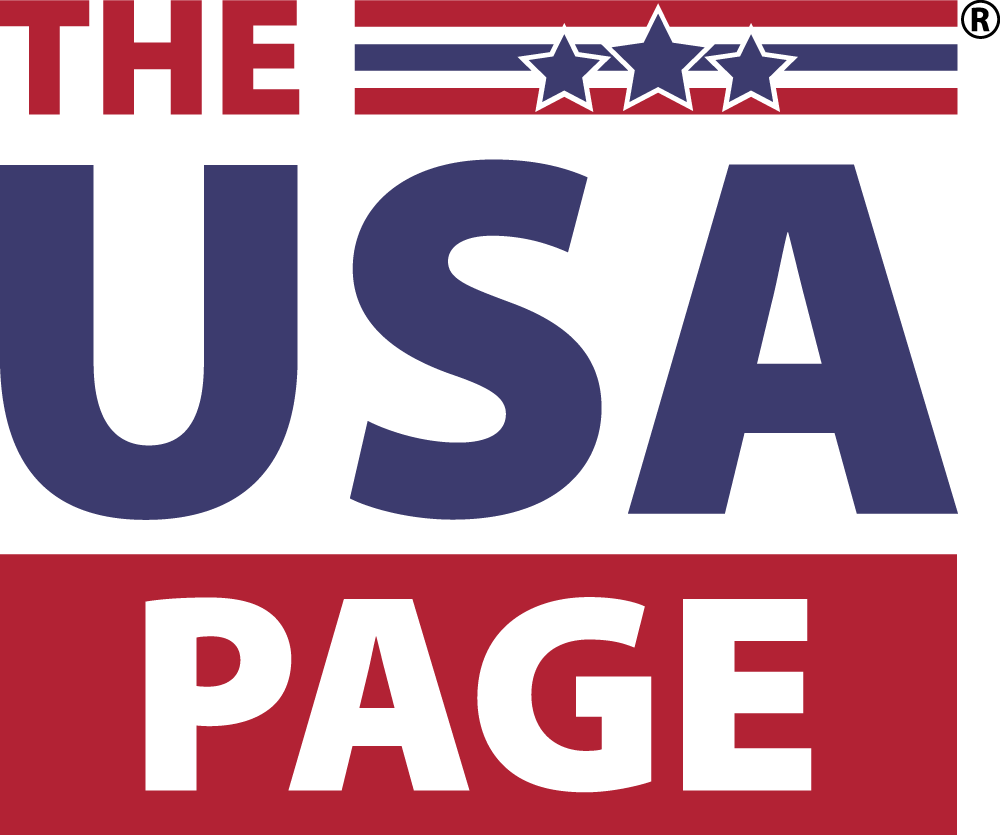The Samsung Chromebook Plus
Ewan Spence
The Chromebook platform has always provided a unique way to work on the go. It revolves around cloud computing and constant connectivity, but over time, it has expanded its capabilities and usability even in offline scenarios. Support for third-party software like Android and Linux has been incorporated. Software and security updates are extended up to ten years.
With Google’s emphasis on AI through Gemini, the Chromebook is contributing to bringing users closer to AI with the new Quick Insert key. But what does this new key on the keyboard offer beyond its name?
What Does The Chromebook Quick Insert Key Do?
The Samsung Galaxy Chromebook Plus, released in late 2024, was among the first to feature the key with a plus sign inside a diamond. It occupies the space where the Caps Lock key is traditionally located, making it easy to access, especially for touch typists. Other Chromebook models will also have this key through software updates.
Notably, Caps Lock isn’t lost; it can be accessed through a Fn-Quick Insert hotkey combo.
Pressing the Quick Insert key opens a dialog box similar to a right-click. The box contains various options, with some requiring scrolling to access them.
The Quick Insert key, Samsung Chromebook Plus
Ewan Spence
Find The Right Emoji
At the top is an emoji bar for easy selection of frequently used emojis. It also includes a GIF search button, making it convenient for social media reactions. This feature simplifies the process compared to searching for emojis online and copying them. Additionally, a pop-up provides access to the full range of emojis, offering a quick way to insert graphical emotions into text.
While the GIF search is comprehensive, ensuring compatibility and ease of use, it may limit access for custom GIFs stored in Google Drive or locally. Nonetheless, using the Content Search field enables searching for specific filenames to locate these files.
Where Have You Visited?
The address bar contains a list of recently visited web pages for easy copying into documents, emails, etc.
The dialog box highlights the last visited tab by default, assuming it will be frequently needed. Users can scroll to access their complete browsing history and recent links.
The Quick Insert dialog, Samsung Chromebook Plus
Ewan Spence
Unlocking Gemini AI On Your Chromebook
A significant feature is “Create With Google AI,” utilizing a Gemini chatbox and Google’s generative AI tools to assist in text creation based on user input. The use of this feature depends on individual attitudes toward AI acceptance and organizational guidelines.
The Gemini dialog box represents a potential shift in personal creativity and professional roles, influenced by AI. Google’s focus on AI integration suggests a transformative prompt for user creativity.
Ultimately, the user’s acceptance of AI will determine the extent of utilizing this feature’s potential.
Text From The Rest Of The Chromebook
A text search option allows users to access content from various sources such as browsing history, clipboard, Google Drive, and local files on the Chromebook for insertion. This feature provides non-AI-based supplementary functionality, enhancing the overall utility. Users can search and select notes from Google Docs or local storage.
Depending on individual note-taking habits, this feature can offer significant utility.
A Few Chromebook Utilities To Finish With
Finally, quick access tools provide the date in various formats and facilitate quick calculations. While the interface is modern and user-friendly, typing calculations directly differs from traditional calculator interfaces.
The Quick Insert dialog, Samsung Chromebook Plus
Ewan Spence
How Does Chromebook Deal With Quick Insert Oddities?
Google emphasizes the “insert” aspect rather than the “quick” aspect of the Quick Insert key, limiting available options deliberately. Users might miss an app launcher in the Quick Insert box, which could enhance workflow efficiency. Allowing third-party plugins and additional features could further enhance user experience while maintaining the primary objective of facilitating content inclusion.
For long-time Chromebook users, adapting to the repositioned Quick Insert key from the Launcher key may require adjusting muscle memory. Customizing key mappings in settings can help users navigate seamlessly.
Some Final Thoughts On This Chromebook Addition
Google’s Quick Insert button mirrors Microsoft’s Copilot button in the laptop domain, offering AI-driven features like chatbot interfaces and generative AI tools. Google strategically integrates Gemini AI into the Chromebook UI, providing optional AI features within the prompt box for user discretion.
The disciplined approach of the Quick Insert button focuses on supporting content creation and automation preferences. While not imperative to the Chromebook experience, it enhances productivity for users handling multiple documents and sources.
Disclaimer: Google provided a Samsung Chromebook Plus for evaluation purposes.